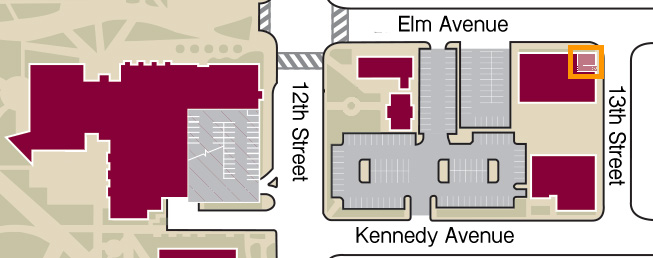Access Technology & Life Safety (ATLaS) works to maintain a comfortable, convenient, and safe environment at Colorado Mesa University. We actively pursue new technologies that make accessibility to areas and resources easier while maintaining the safety of people and property.
Access Technology & Life Safety (ATLaS) works to maintain a comfortable, convenient, and safe environment at Colorado Mesa University. We actively pursue new technologies that make accessibility to areas and resources easier while maintaining the safety of people and property.
ATLaS interacts with the CMU community most regarding the administration of access credentials. CMU has nearly 8,000 locks. To successfully manage access, we have procedures in place that help us obtain the information we need to best serve you, the patrons of CMU. Please see our complete Access Procedures document (bottom of page) for information on access cards and keys, and the responsibilities that come with possessing them.
ATLaS is responsible for the maintenance of the following:
- Electronic access control systems
- Mechanical access control systems
- Fire alarm systems
- Fire suppression systems and devices
- Fire apparatus roads
- Fire code compliance
- Doors and associated hardware
- Automated External Defibrillators (AEDs)
- Emergency egress devices
Key Request Forms
Key Request Forms are used to request brass keys for access. A Director, Senior Manager or Department Head of a workgroup (Presider) is the only party allowed to submit these requests. Presiders may also appoint one other member of the department (Designee) to submit requests on their behalf. Completed Key Request Forms must be sent from a Presider or Designee email address as an attachment to [email protected]. Please allow up to seven (7) days for processing, especially during busy times.
Key Request Forms are only for brass keys in academic and non-residential spaces. If your key, door, or lock is not functioning properly, please submit a work order. Card access cannot be requested on a Key Request Form. Card access is requested by the Designee on the ATLaS Drive card access spreadsheet.
Key Transfers
Key Transfers are used to report the reassignment of an office key within a department. People receiving an office key will be emailed an Employee Key Agreement to e-sign from their department Designee. The form can also be printed, signed, and returned to the Designee. Only office keys can be transferred. Completed forms must be sent from a Presider or Designee email address to [email protected].
Key Pickup
Keys that are ready can be picked up at the ATLaS office on the corner of 13th & Elm in the Facilities Services Shops building. ATLaS will notify Designees when keys are ready for pickup. The person being issued the key is welcome to pick up their key during our open office hours. Designees can also pick up keys for those within their area of responsibility.
Access for Academic Spaces
Students or employees needing access should consult their instructor, Presider, or Designee. Designees will notify the appropriate parties when access has been granted. Please allow up to seven (7) days for processing, especially during busy times.
If access cards need to be encoded, the MavCard Office in the University Center will provide that service. Designees will be notified if encoding is required. Do not return to the MavCard Office if your card is not functioning as you were told it should. The MavCard Office does not add or modify access, it only issues and encodes cards. All discrepancies should go back through the instructor, Presider, or Designee.
Access for Residential Spaces
All student resident access is handled by Residence Life. Do not go to the MavCard Office for an issue regarding residence hall or bedroom access. Students should seek out a Resident Assistant for help or visit the Residence Life office during normal business hours.
Damaged MavCard Replacement (For Employees)
MavCards used by faculty, staff, and student employees for work purposes will wear over time and cease to function properly. Employee MavCards can be replaced at the expense of your department if your supervisor believes that the wear was a result of work-related use. Your supervisor must fill and sign the form (linked below), then the employee can take it to the MavCard Office in the University Center as a voucher for a replacement MavCard. This form does not cover lost MavCards.
Student -- Cardholder
Last: 5/17/2024, Next: 5/18/2025
Student -- Academic/CL/Residential
Last: 8/25/2024, Next: 12/15/2024
Student -- Athletic Locker Rooms
Last: 6/15/2024, Next: 6/15/2025
Faculty / Staff
Last: 5/31/2025, Next: 5/31/2030
Adjunct
Last: 5/31/2024, Next: 5/31/2025
Contractor / Specialty Use Card
Last: 6/30/2024, Next: 6/30/2025
We will have someone staffing our office and available to assist you during our open office hours. In emergency situations, we may also close unexpectedly. If your access is not working, please do not show up at our office. Consult your instructor, Presider, or Designee. A request to add or update access needs to be submitted by the department in order for us to modify access.
Monday
8:00am - 10:00am
Tuesday
8:00am - 10:00am
Wednesday
12:00pm - 2:00pm
Thursday
12:00pm - 2:00pm
Friday
8:00am - 10:00am
You may also:
- Call 248-1075 to see if someone is available to assist you
- Email [email protected] to set a pickup time (M - F, 7am - 5pm) (1 day in advance)
- Walk in and see if we are open
You should only come to
ATLaS is responsible for the unlocking of most electrified doors in academic buildings for events and reservations that are scheduled in the 25Live campus system. ATLaS does not take reservations.
If you are affiliated with Colorado Mesa University as a student, staff, or faculty and are needing to schedule an academic classroom space, please complete a Room Request Form. It is requested that you complete one form per event and submit your request at least five business days in advance of your event to allow for any scheduling communication and/or clarification.
For information on scheduling a room in the University Center, visit the University Center Rental Space webpage.
Location